

In this tutorial, I walk you through the full process of creating the Tumbler Text Effect in After Effects, using Newton for 2D physics, and a clever expression (inspired by @motion.by.nick) to give it a convincing 3D look.
Get Newton for Adobe After Effects : https://aescripts.com/newton
Questions or feedback? Feel free to join our Discord server
We’ll build a spinning circle filled with animated letters that collide and bounce— all simulated in 2D, but rendered with 3D depth thanks to extrusion and rotation tricks inside After Effects.
Whether you're new to Newton or looking for fresh ideas to blend 2D simulation with 3D styling, this technique is a fun and efficient way to fake complexity.
Create a circle and a text layer. Convert the text to shape layers, delete the original text, and animate the circle with a full rotation over time.
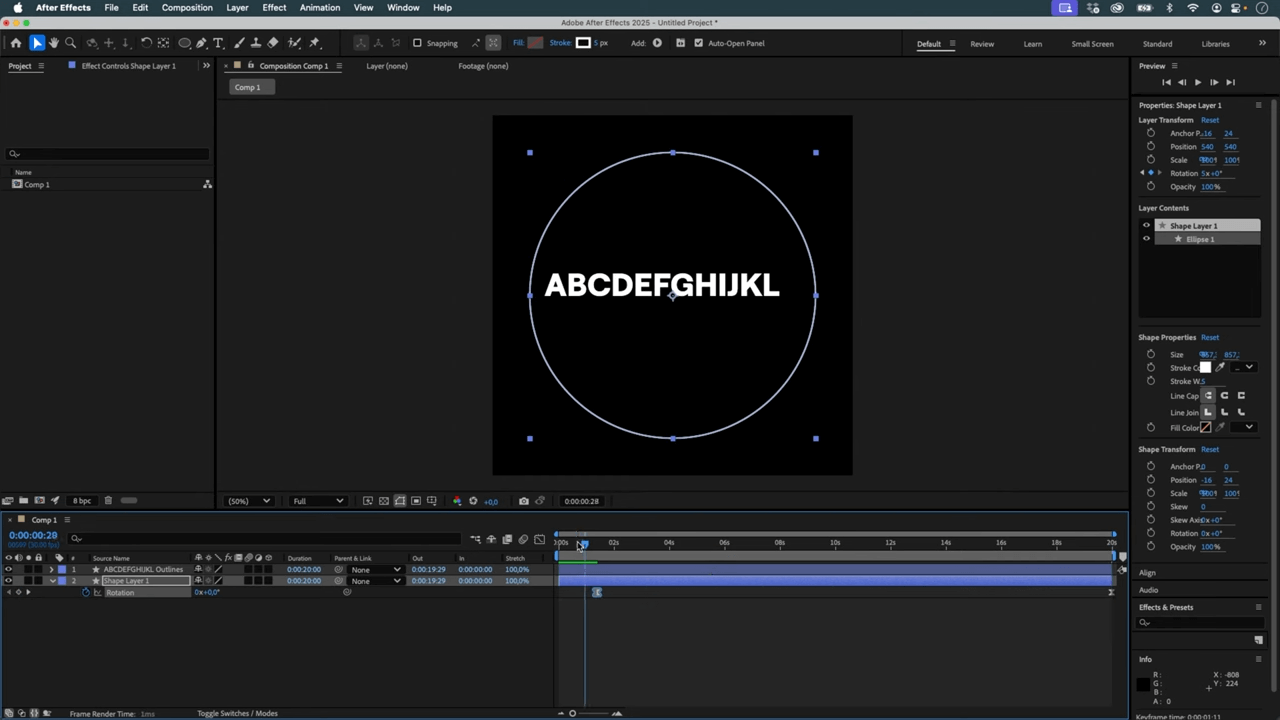
Launch Newton, separate the letters, and fix the circle (slightly tweak its scale so it’s not seen as solid). Set it to kinematic, then adjust friction and gravity for better interaction.
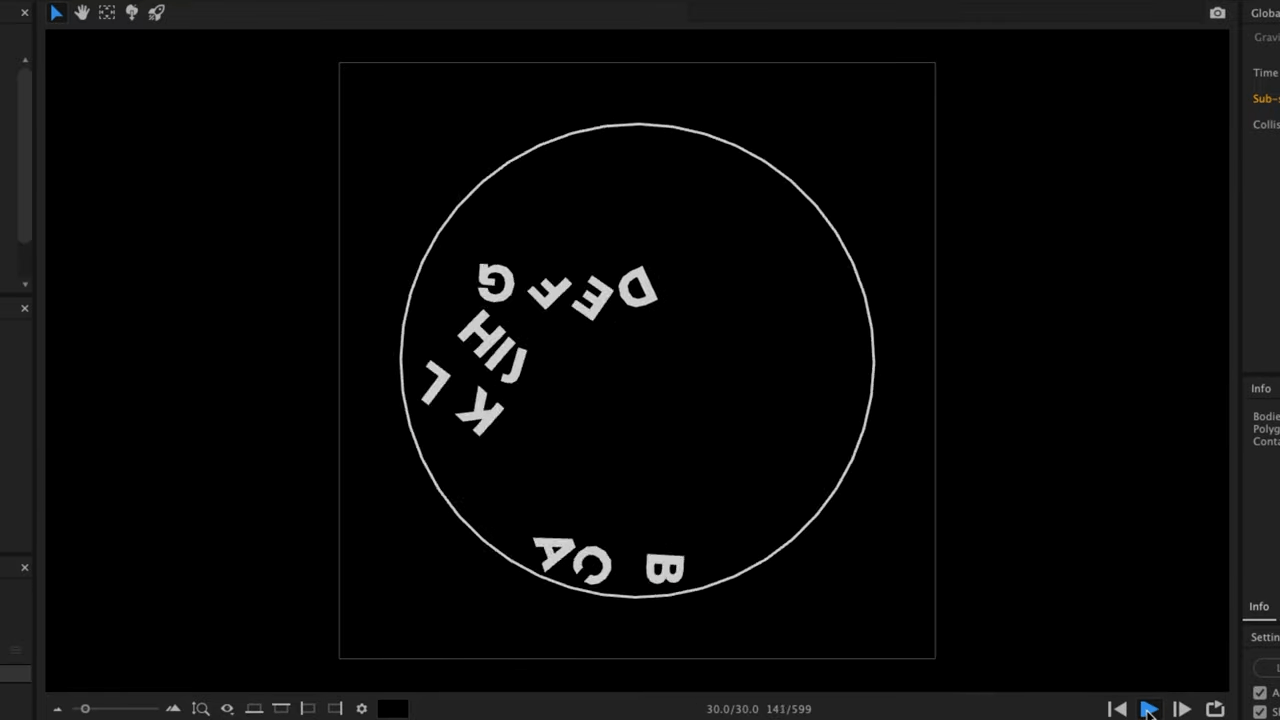
Export the simulation, enable 3D on your text layers, switch to the Advanced 3D renderer, and extrude the layers to add volume.
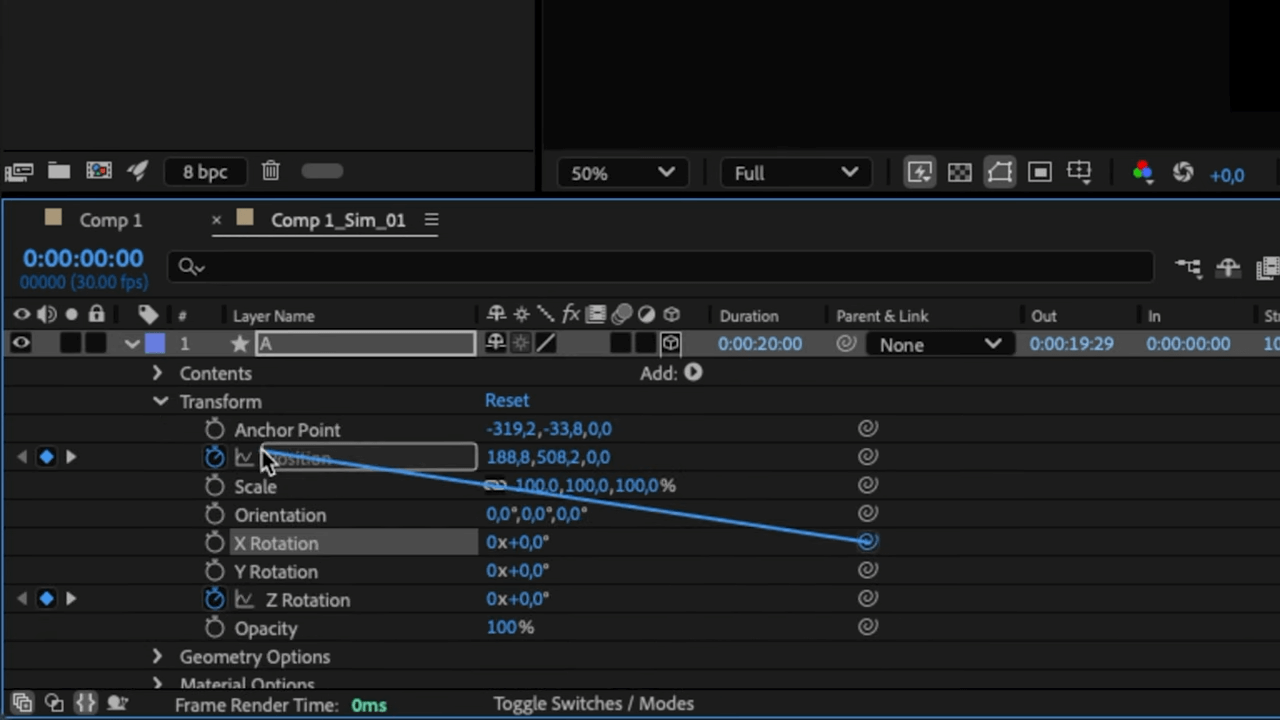
Apply an expression linking each letter’s X rotation to its Y position — a simple trick that fakes 3D physics using 2D simulation (inspired by @motion.by.nick).
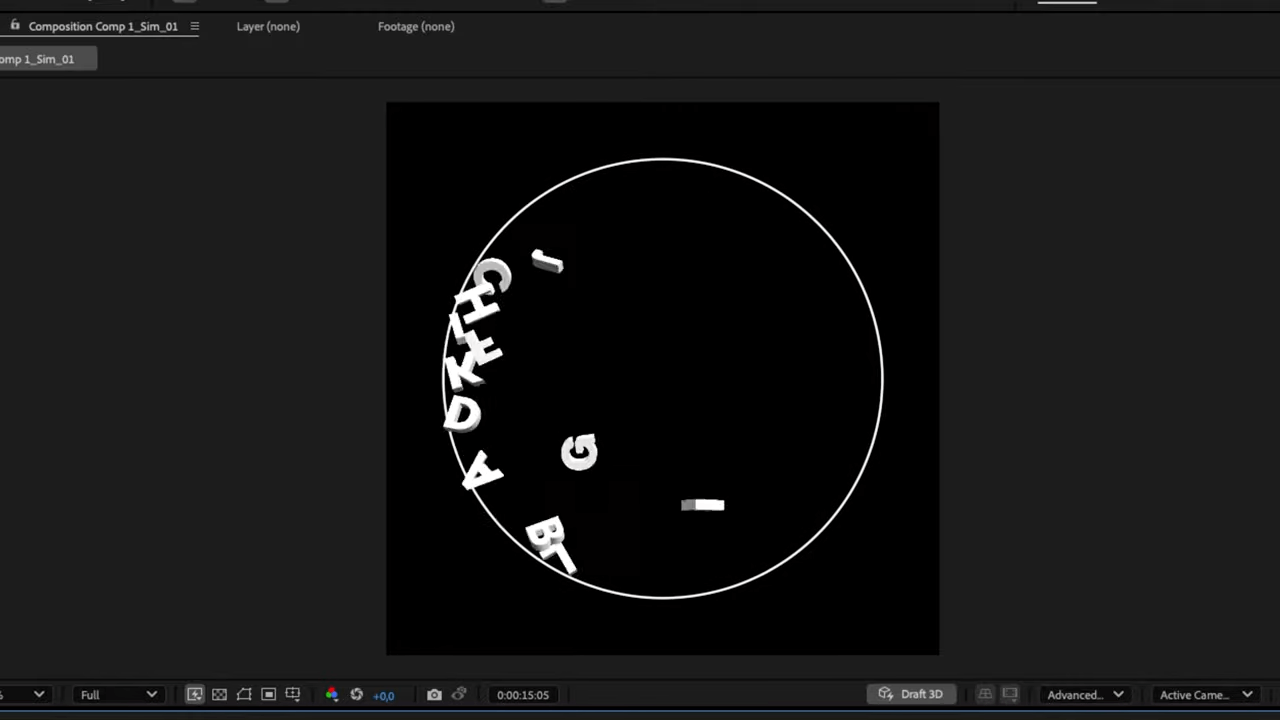
If you’re looking to add depth and realism to your text animations without diving into full 3D, the Tumbler Text Effect is a fun and efficient approach. By combining Newton’s 2D physics with a simple expression, you can create visually rich motion that feels far more complex than it is. Try it out, tweak the settings, and make it your own!