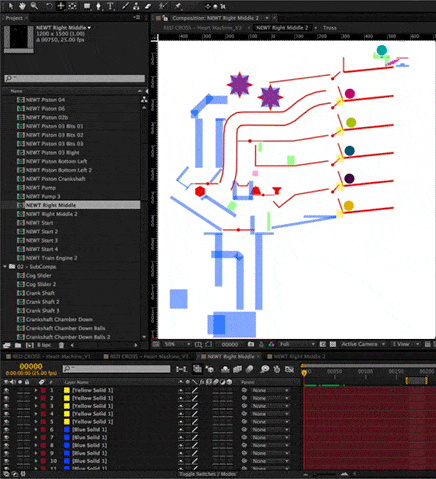You may know that you can use Adobe Illustrator files with Newton for Adobe After Effects. You can do this by using different techniques like converting them into shape layers.
It’s important to know that the more your objects are complex, the slower your simulation will be.
Also, you won’t get better results if you use complex objects in your simulation. And by complex, we mean plenty of path vertices and detailed Bezier curves.
So, what are the best practices?
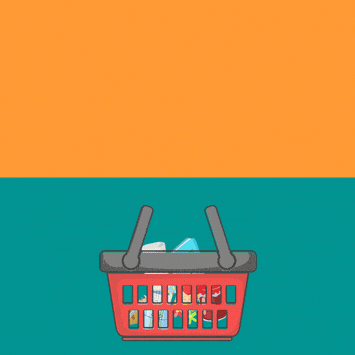
You can apply a mask to your Illustrator layer so Newton can interpret its outline correctly.
You can also use the auto-trace function of Adobe After Effects.
If you copy/paste the path from Illustrator, you should use before the “Simplify” and “Cleanup” function in Illustrator to have the most optimized shape.
Note that here, what’s inside the robot has been removed since we don’t need it for the simulation. The mask only cover the outline of the artwork.
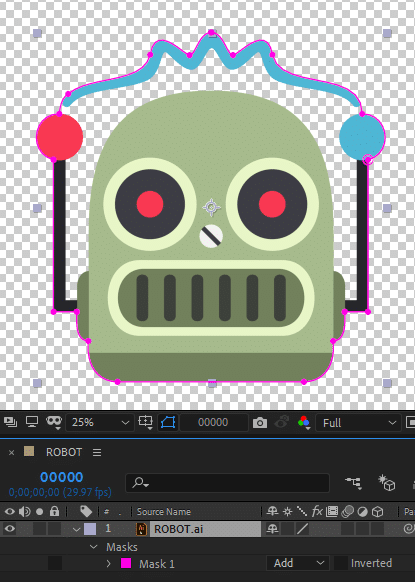
You can convert your Ai file to shape layers.
But be sure to ONLY send to Newton what’s needed. You can simply hide the path or the groups that you don’t want to use in Newton and unhide them after the simulation is complete.
In this example, mouth and eyes are not needed for the simulation and will be unhidden after the simulation is complete.
Also, always try to simplify the transformation applied to your shapes. In most cases it is recommended to have the inner transform of a shape (transform properties of groups for example) set to the default values and use layer’s transform instead.
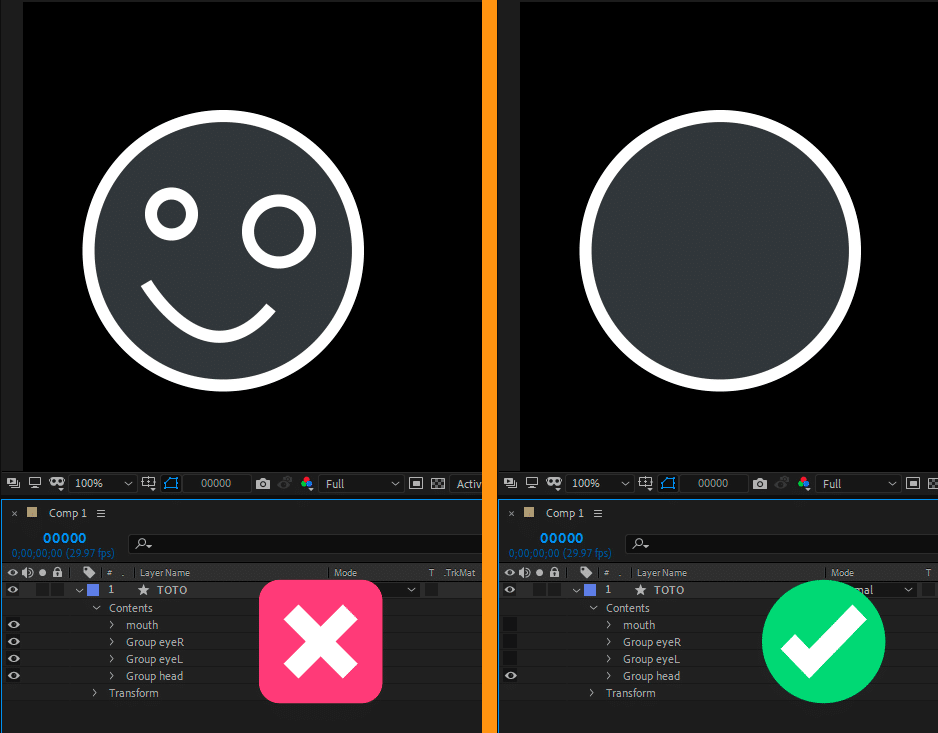
Newton prevents to load shapes and masks that have self-intersecting path or orphan vertex. It will warn you if one of the paths cannot be correctly interpreted. You’ll then have to manually modify it.
Be careful when working with paths created using tools like the cutter tool in Ai!
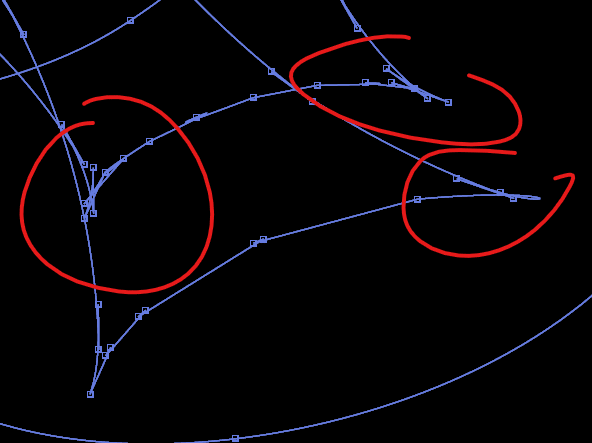
Best pratice to use complex Ai vectors is to replace them by a less complex version of them and simply parent them to the original ones.
Just like in this breakdown.