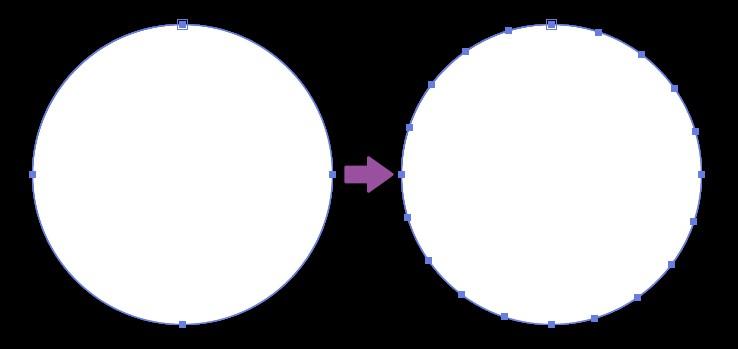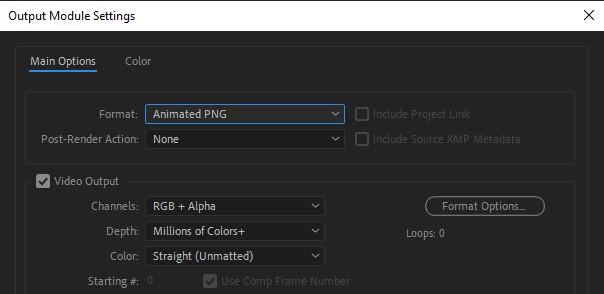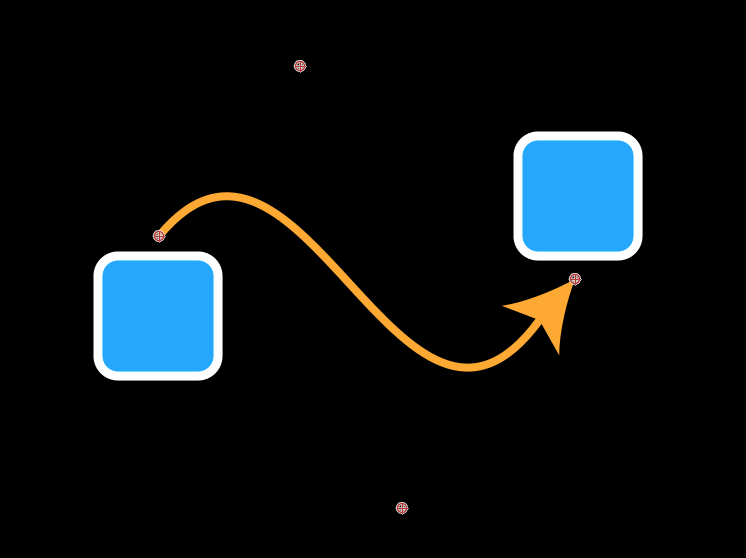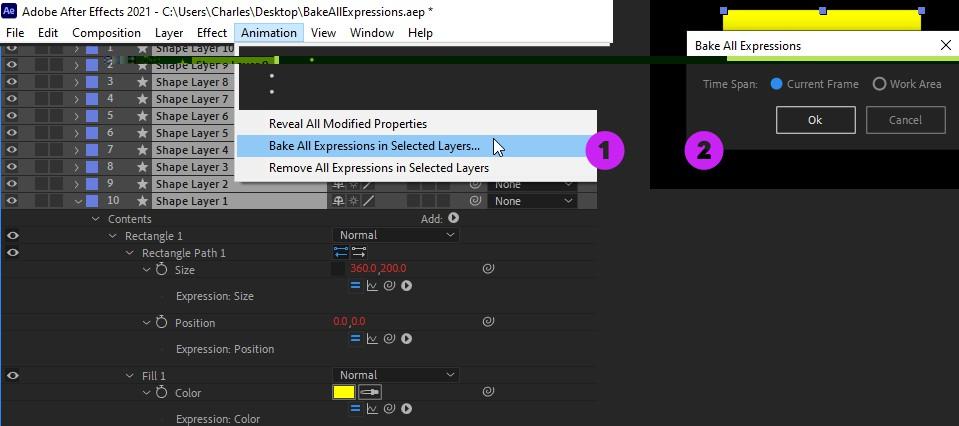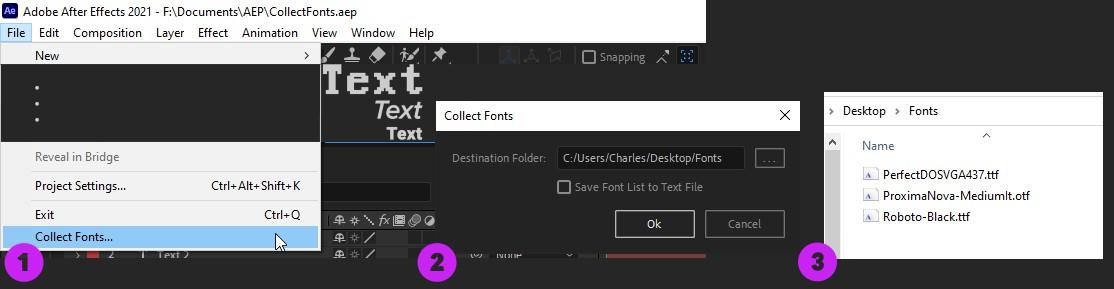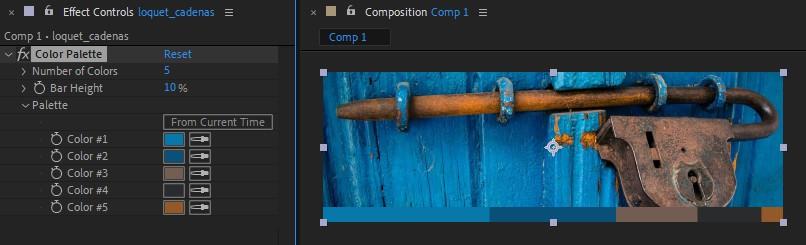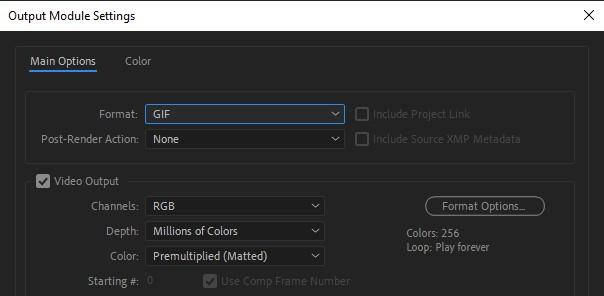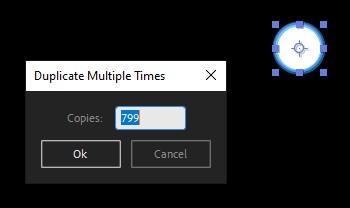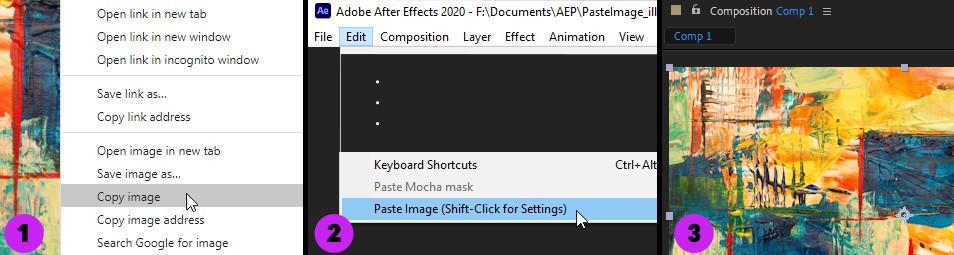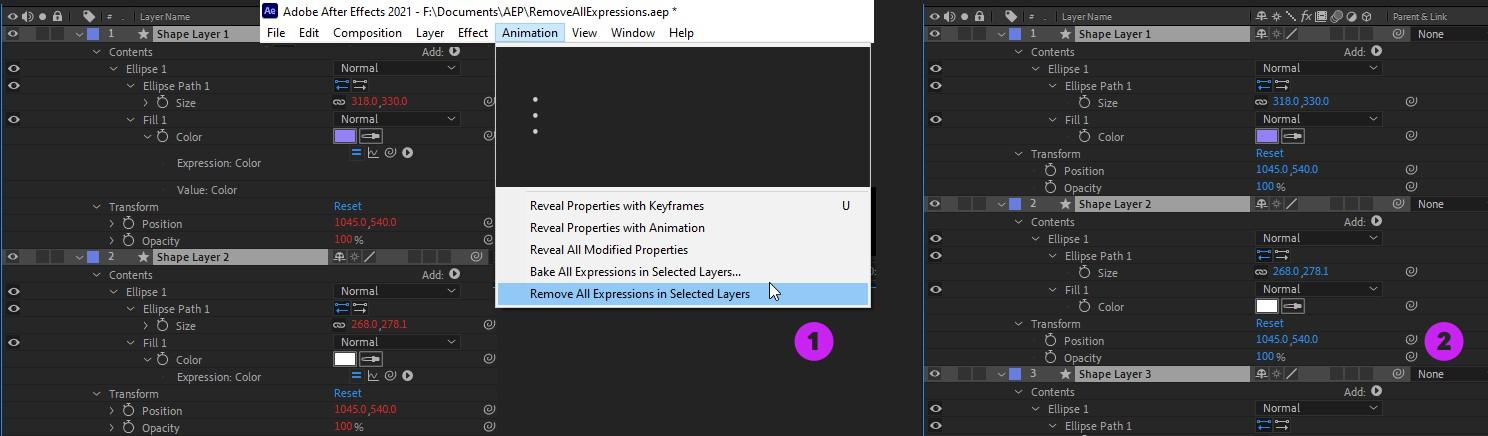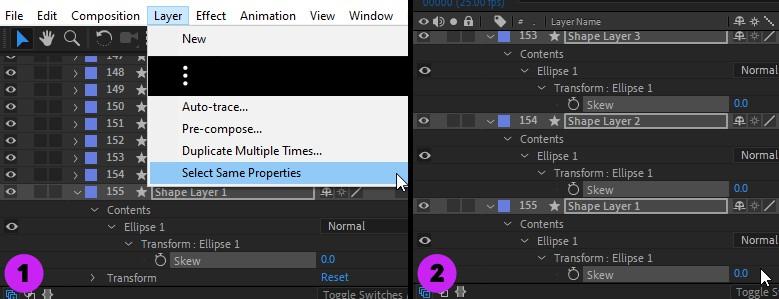Installation
This document describes how to install the Mobo Utils for Adobe After Effects. The package you downloaded contains both Mac and Windows versions of the plug‐ins.
On Mac
Open the Mac folder and copy all the .plugin files to {path_to_AE}/Plug‐ins.
On Windows
Open the Win folder and copy all the .aex files to {path_to_AE}/Plug‐ins.
Note
You can also use aescripts manager app to install the plug‐ins.
Plug‐ins Description
The package contains utility plug‐ins that try to address some of the missing features in After Effects. Most of them are commands that appear in the top menu bar.
Add Path Vertices
This plug‐in adds vertices to the selected paths (masks or shapes). The command appears in the Layer menu and opens a dialog that allows you to specify the distance between consecutive vertices.
Adding vertices to the selected paths
APNG Export
This plug‐in is an export module that renders APNG file (Animated PNG) directly from After Effects. Based on the PNG format, APNG is a lossless format that preserves transparency. APNG files can be read by most major web browsers. You can specify a custom loop number for the exported file, or leave it to the default value (0) to produce an infinitely looping animation.
The conversion to the APNG format has been taken from APNG Assembler developed by Max Stepin.
Selecting APNG format in the output module settings
Arrow
This plug‐in is an effect that draws an arrow with predefined arrowheads. You can choose to draw a straight arrow (2 control points) or a Bezier curve (4 control points). Several options allow you to customize the look of the arrow. Typically, this effect is applied to a comp‐sized solid.
Arrow effect
Bake All Expressions
This plug‐in converts all expressions found in the selected layers into keyframes. Conversion can be done at the current time or over the composition work area. The command appears in the Animation menu.
Baking all expressions in the selected layers
Collect Fonts
This plug‐in finds all fonts used in the project and collects the font files into a folder. When a particular font cannot be copied, the plug‐in informs the user that the font is used but cannot be collected. The command appears at the bottom of the File menu.
Collecting all fonts used in a project
Color Palette
This effect exposes the dominant colors in a layer. It is accessible via Effect > Motion Boutique > Color Palette. Colors are displayed in a resizable bar over the image. They can also be exposed as color controls that can be referenced by expressions.
Exposing dominant colors in a layer
Color Transfer
This effect recolors a layer to match the color characteristics of another layer (target). It is accessible via Effect > Motion Boutique > Color Transfer. Several parameters allow to tweak the colors, such as tint, saturation or shading.
The plug‐in is based on Enhanced Image Colour Transfer from Terry Johnson who kindly allowed us to port his code to an AE plug‐in.
Recoloring a layer based on another layer
Copy Color
This plug‐in allows you to pick a color and get its hex value saved to the clipboard. You can then paste it into any color dialog box. Due to the nature of this command, the plug‐in must be called using a keyboard shortcut. To assign a shortcut to this command, go to Edit > Keyboard Shortcuts, type Copy Color in the search box, select the command and specify a new shortcut.
GIF Export
This plug‐in is an export module that renders GIF file directly from After Effects. It is fast and produces lightweight GIF file of good quality. You can specify a custom loop number for the exported file, or leave it to the default value (0) to produce an infinitely looping animation.
Selecting GIF format in the output module settings
Multi‐Duplicate
This plug‐in allows you to duplicate a layer multiple times. You access it using the Layer > Duplicate Multiple Times... command. This is particularly useful when you want to quickly create hundreds of copies of the same layer.
Creating hundreds of duplicates
Paste Image
This plug‐in allows you to paste an image from the clipboard into After Effects. This command is located at the bottom of the Edit menu (Edit > Paste Image). It is enabled when the clipboard contains image data. If a composition is active when the command is executed, the image is imported into the project and added to the composition. Otherwise, the image is just imported into the project.
For instance, you can copy an image from your web browser, and paste it into your composition without having to manually save the file to your machine.
By default the image is saved to the Desktop. To change this location, press and hold the Shift key while clicking on the command (a dialog allows you to customize the save folder).
Copying an image from the web and pasting it into the current composition
Remove All Expressions
This plug‐in removes all expressions found in the selected layers. The command appears in the Ani‐ mation menu.
Removing all expressions in the selected layers
Select Same Properties
This plug‐in allows you to select all properties that are similar to the selected property. The command is located at the bottom of the Layer menu (Layer > Select Same Properties). If there are selected layers, the plug‐in will act on those layers only, otherwise every composition layer will be considered. For instance, it can be used to select the Position or the Stroke Color property in every composition layer or in the selected layers only. Changing the settings of many layers at once becomes very easy.
Selecting all Skew properties at once